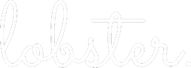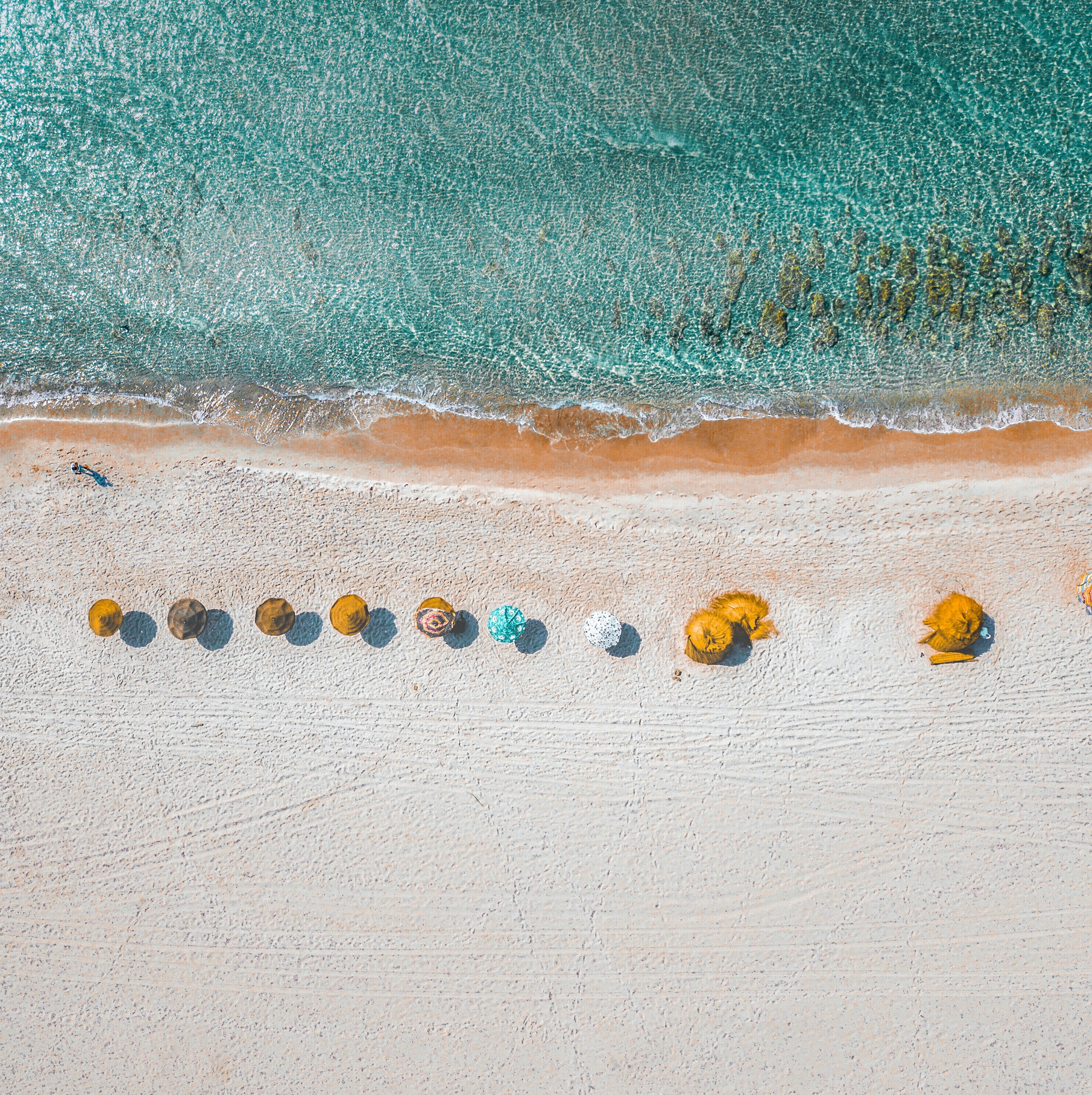Actions will become very familiar to Lobster users as they are at the core of the lobbying work. Actions are stakeholder meetings, events, campaigns and other internal or external meetings related to your lobbying projects.
Adding actions to Lobster will give your team a heads up on upcoming stakeholder meetings, in case they have an issue to bring to the discussion. Actions also build a history, showing how a project has progressed and what is your organisation’s relationship with each stakeholder.
Creating a new Action
To add a new action to Lobster, click the + button on the top menu and choose Add new action.
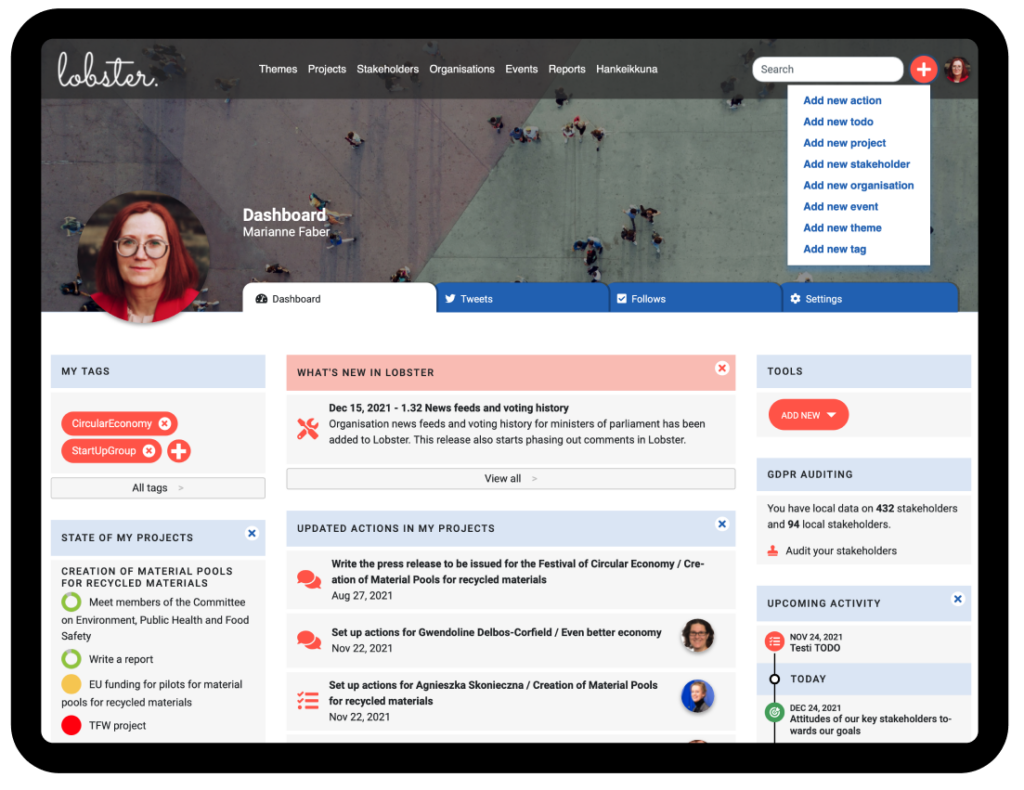
On Project view add new actions by clicking the Add new action -button located next to the timeline.
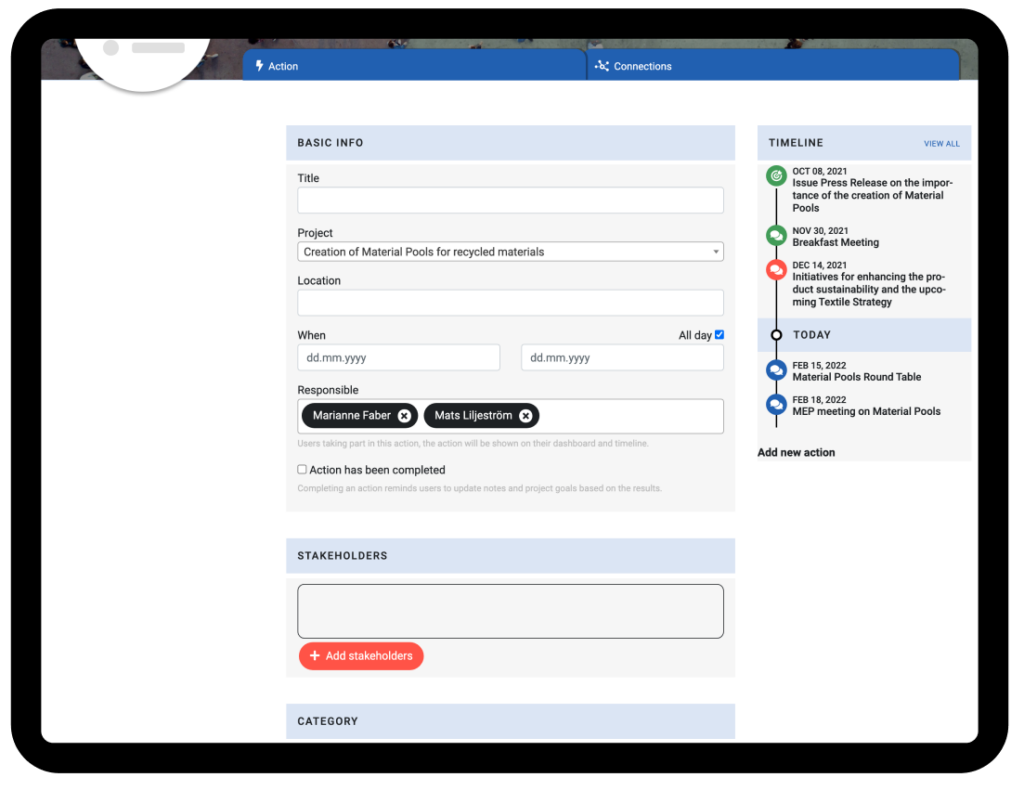
First, give the action a title. We recommend naming the actions according to the topic of the meeting as other key information, such as stakeholders involved, will be automatically made visible by Lobster.
Next choose the project this action is related to. Each action is part of at least one project. However, there are situations in lobbying where the issues of one meeting concern several projects. Therefore, secondary projects can be listed for an action. This can be done later, once the action has been saved.
When and where is this meeting? If you plan on exporting the action to a calendar, adding more information such as exact time and location, is a good idea. The end date is optional, but If it has not been specified, Lobster assumes that the action will be for one day.
Who is responsible for the action? In Lobster, one or more team members can be responsible for each action and by adding them you ensure that the action and its details will automatically show up on their Lobster Dashboard.
Has this action been completed? Sometimes stakeholder meetings are reported to Lobster afterwards. In these cases it’s easy to mark them simultaneously completed by checking the box.
Next it’s time to add stakeholders to the action. For this we use Lobster’s stakeholder picker.
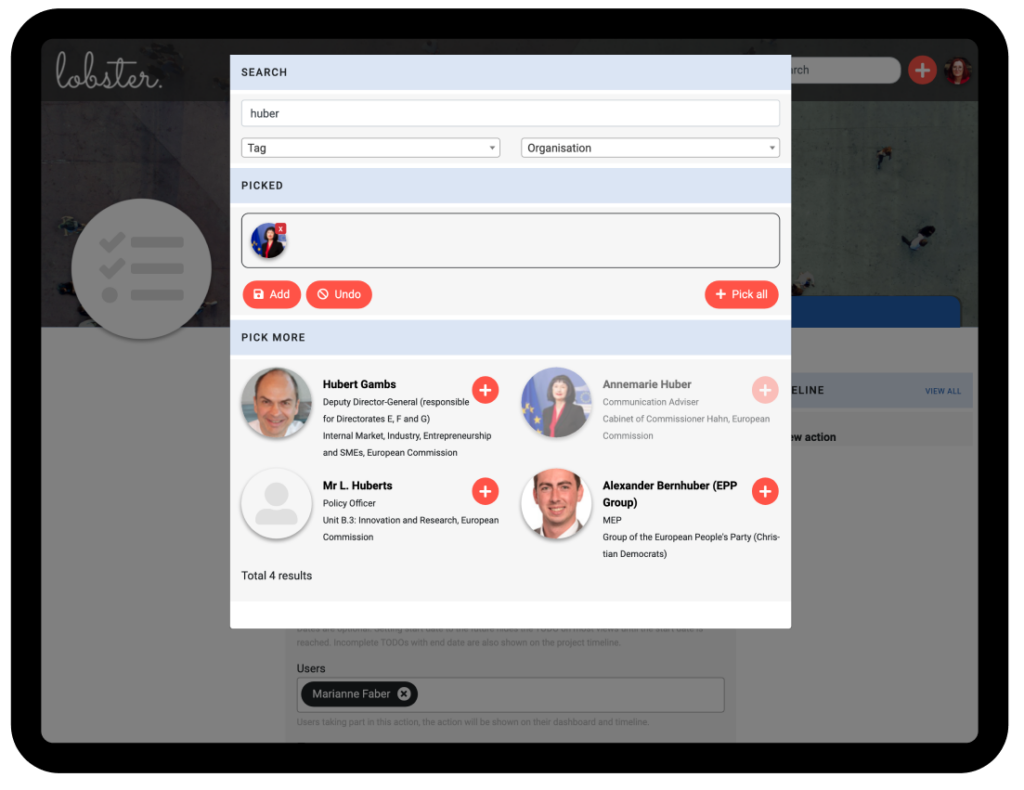
The stakeholder search is free text. You can search by name, title, or organisation. In addition, stakeholders can be found with tags; For example, Lobster’s Data has MEP-Germany tag. Each MEP from Germany has the same tag, and the same applies to other countries as they have a tag with name of their respective countries.
Picking stakeholders for an Action is quick and easy. Just click the + button next to the stakeholder to add them to the picked list. Once you have found the ones you need, just add them to the action. The names and pictures of the stakeholders selected for stakeholders will appear on several listings both on the Dashboard and Project.
Finally, it’s time to define the type of this action.
The Categories include:
- Stakeholder Meeting. These meetings are listed e.g. on the Dasboard with stakeholder’s picture. These actions will also be listed in the Lobbying Report.
- Event, such as seminars or trade fairs.
- Campaign. This category refers to different activities related to stakeholders, organisations or the public such as a series of meetings or ad campaign on social media.
- Other meeting. This category refers to internal and external meetings.
After filling in the information, the action is saved by clicking the Save button at the bottom right of the page.
An Update Comment form will appear at the bottom of the page. This is a way for you to notify your team about things you have added to Lobster. You can either write a comment or delete the notification, depending on your situation.
Learn more on Update Comments.
Now the action you just created will appear on the project and stakeholder timelines as well as on the dashboards of relevant team members.