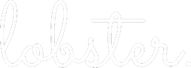Adding stakeholders to a project is possible from three places on Lobster.
- Project’s overview page
- Project’s stakeholder tab
- Stakeholder’s Projects tab
- From the organisation’s project tab (add all organisation’s stakeholders)
This post will walk you through with each of the options, and you can click items on the above list to jump to the method of choice. The actual process of adding new stakeholders to a project is similar in the first three cases. Process for The Stakeholder Picker is available here: The Stakeholder Picker
The fourth gives the possibility to add all stakeholders of an organisation to a project on one go.
1. Project’s overview page
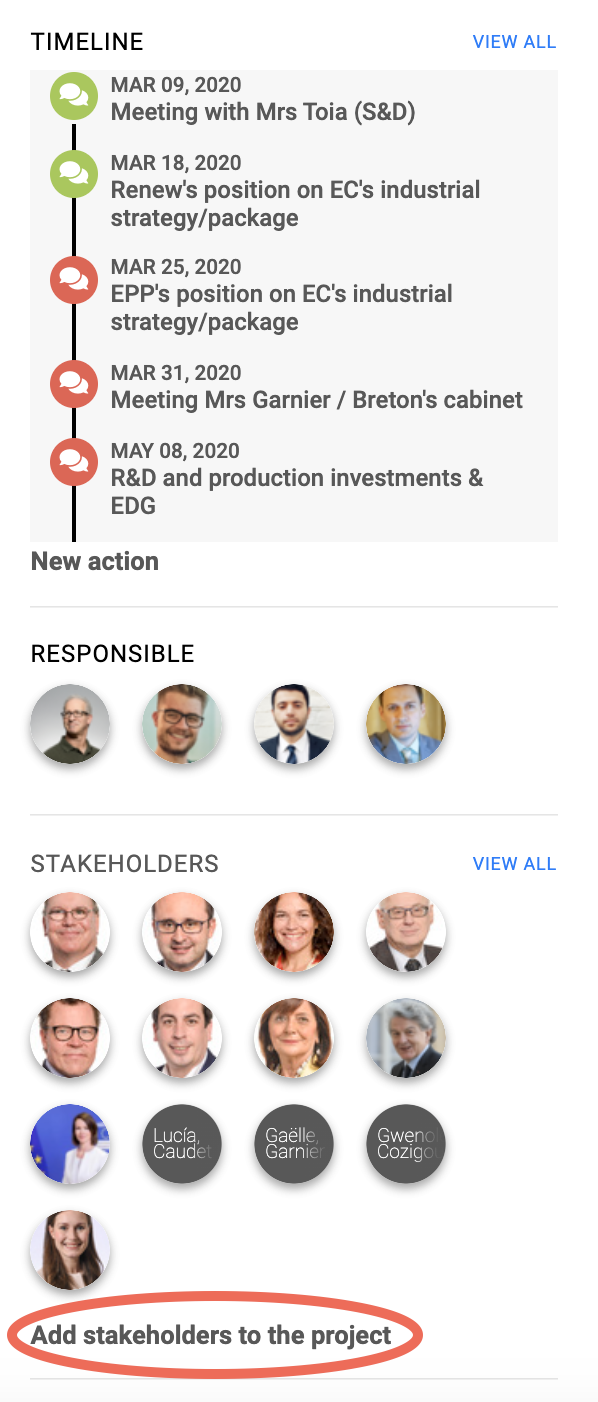
On the right-hand-side column of the project’s overview page, there are multiple areas containing information related to the project.
The third box from the top shows the stakeholders selected to the project. Under the stakeholder pictures is a link Add stakeholders to the project (highlighted with a red circle on the picture on right).
By clicking the link opens up a form where adding one or more stakeholders to a project is possible. The stakeholder picker works in a similar manner to the one used to add stakeholders to organisations and the one used to add connections between stakeholders.
The Stakeholder Picker
PICK STAKEHOLDERS text indicates the free text search field where stakeholders can be found e.g. by searching by their first name, last name, organisation or short name of the organisation (e.g. ITRE).
Tags field is used to narrow down the number of stakeholders being searched from. For example, Member of the European parliament has a tag indicating the country they have been elected to the Parliament.
For example, it is possible to narrow down the search with tag Sweden and then search for ITRE committee members. See the picture below.
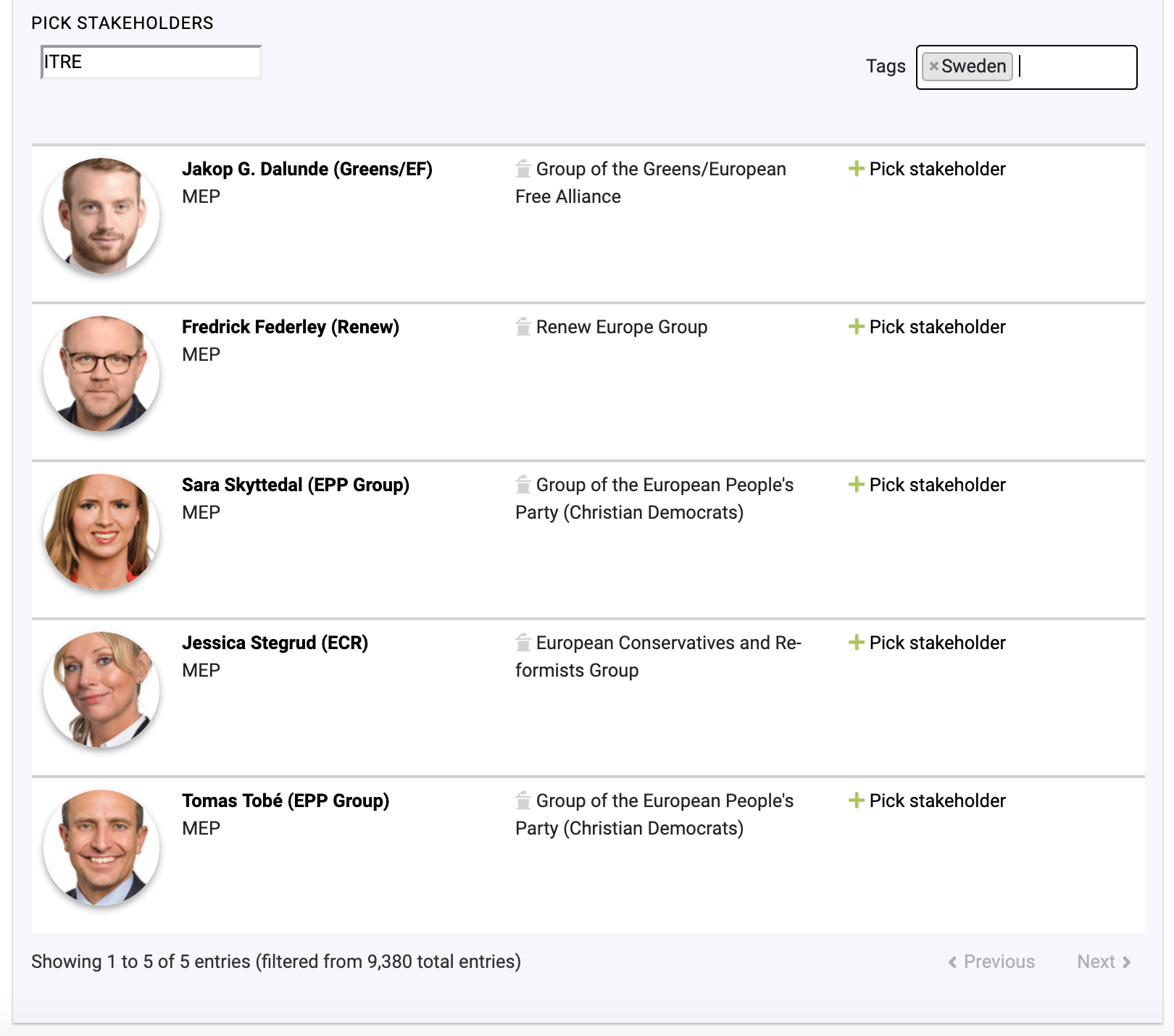
After finding the right stakeholder or stakeholders, they are added to the project by clicking + Pick stakeholder link to the right from the stakeholder’s organisation.
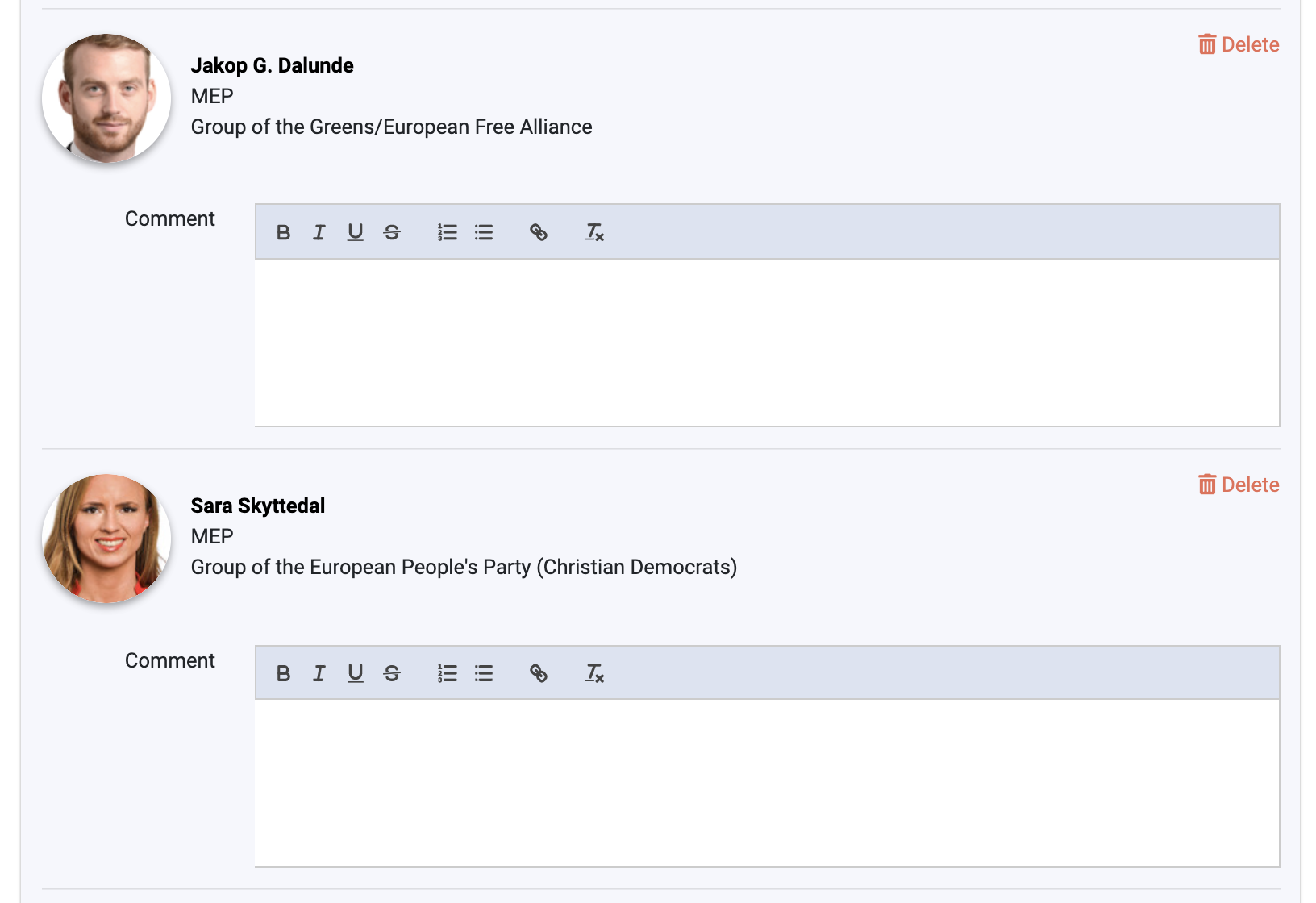
After picking the correct stakeholders they are listed above the search box on the same page – illustrated on the picture above.
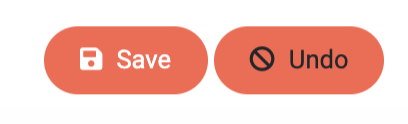
Each of the stakeholders can have a project related comment. This comment is available for later evaluation on the project stakeholder tab. The comment is meant to facilitate, for example, information why the stakeholder is relevant for the project or project-related background information on the stakeholder and on her views.
After selecting the wanted stakeholders, remember to click Save on the right-hand bottom corner of the page.
2. Project’s stakeholder tab
Stakeholders can also be added to a project from projects Stakeholder tab. See picture below.

On the Stakeholder tab view, there is an Edit stakeholders button on the right-hand side of the view just below the tab row. After clicking the button opens Stakeholder picker. Please see the Stakeholder Picker help here: The Stakeholder Picker
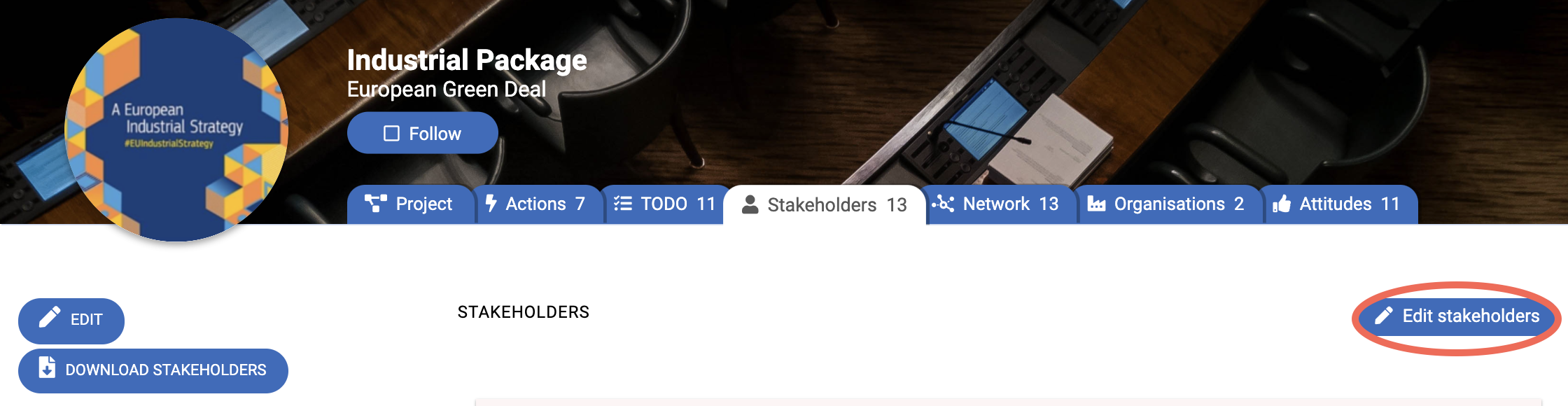
3. Stakeholder’s Projects tab
Lobster gives the possibility to add stakeholders to any given project from stakeholder’s Project tab. The tab is available on any stakeholder’s main view – see the picture below.

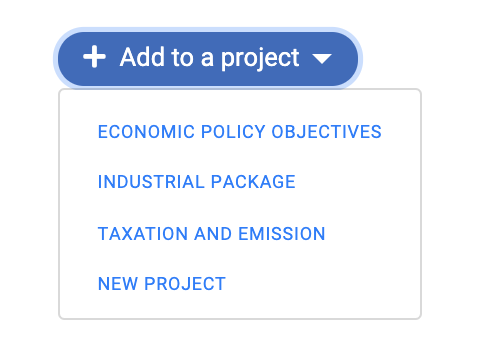
On the Project tab, there is a button + Add to a project. Clicking the button opens a drop-down menu where there is a list of projects where the Lobster user is a responsible user. Another way to put it is, that users cannot quick-add stakeholders to colleagues projects.
As the picture on the right shows, it is also possible to initiate a process of adding a new project from the stakeholder Projects tab.
After clicking the desired project, the stakeholder is automatically added to the project. User is then forwarded to the selected project’s Stakeholder tab to plan concrete Todo’s or Actions related to the newly added stakeholder.
4. From the organisation’s project tab (add all organisation’s stakeholders)
Organisations are also a relevant part of projects, and so are the stakeholder’s related to the organisation. Therefore, Lobster gives the possibility to add an organisation as it own or both organisation and all of its stakeholders to a project.
This is done from the Organisation’s Projects tab. The tab is available from the organisation’s main view – please see the picture below.
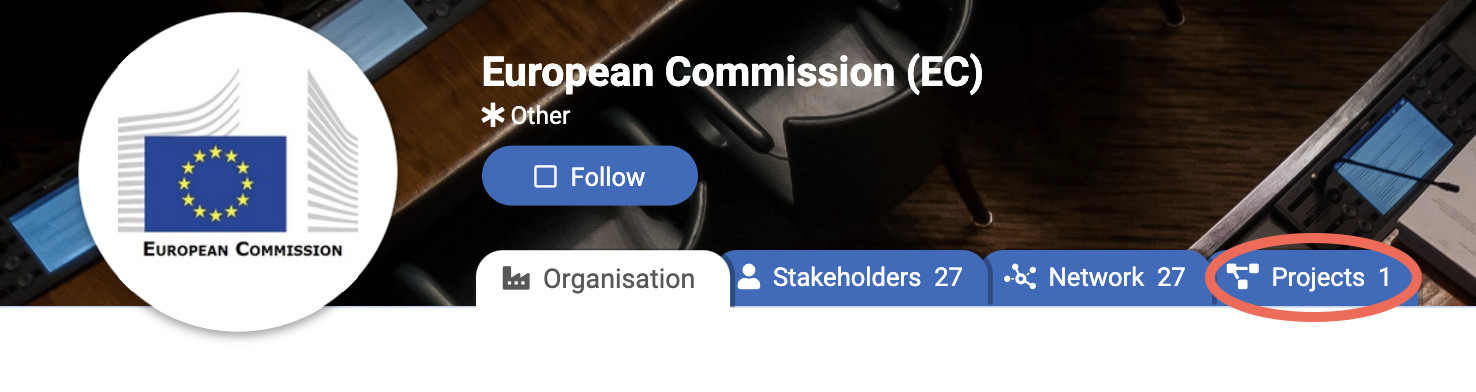
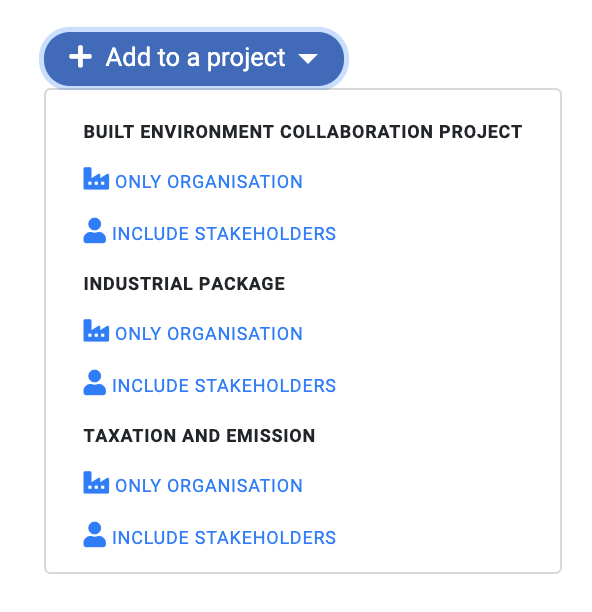
On the Projects tab, there is a + Add to a project button on the right-hand side of the page just under the tabs row.
Clicking the button opens a drop-down menu where there are all the projects user is responsible for in her organisation. Another way to put it, users cannot quick-add organisations and multiple stakeholders to colleagues projects.
After selecting the project and Lobster takes the user to the project’s Organisation tab.
Lobster gives the possibility to add either only the organisation or to include also all of the stakeholders. The latter might be the case, for example, when Lobster user wants to invite the staff of a unit of a European Commission DG to a seminar.
It is good to notice that Lobster has organisation structures for different governmental bodies. For example, the Director-General Agriculture and Rural Development has nine directorates and each directorate can have multiple units. Each body the DG, directorates and units are their own entities on Lobster. The structure means that different parts of a multilevel organisation can be treated separately.