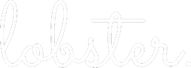Follow Progress with Goals
Lobster’s goals allow you to track the progress of your projects in Lobster.
As reaching the ultimate goal of policy change can take years, we recommend you break the lobbying process into smaller more achievable sub-goals. This helps to keep your team motivated, their efforts aligned, and makes progress visible.
Ultimately the idea is to improve the efficiency of lobbying: plan realistic and successful campaigns, and learn which approaches work and which don’t.
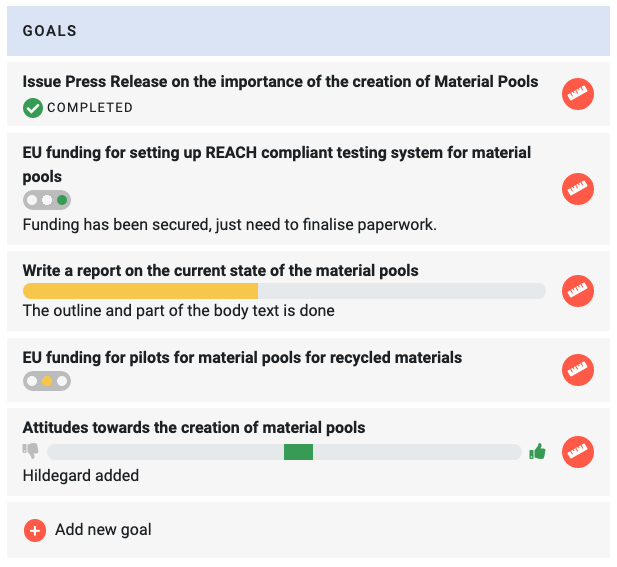
How to create a goal?
Lobster’s goals are always tied to a project. To create a new goal, go to the project you are working on and click Add new goal. A new goal form will appear.
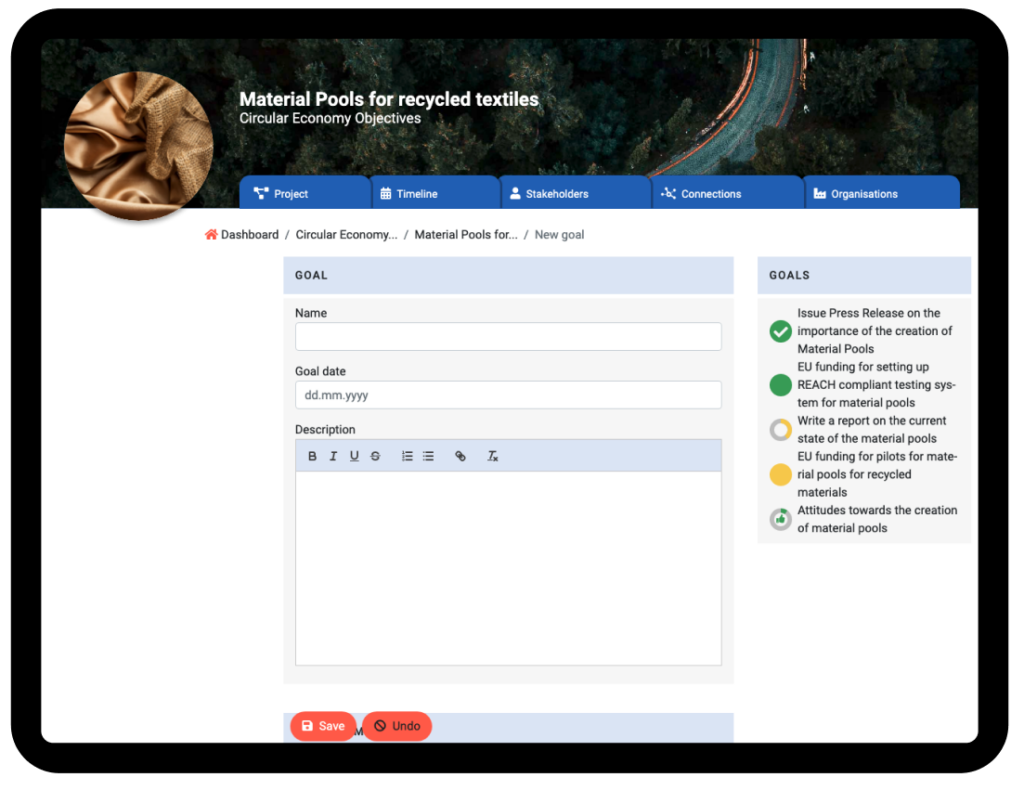
First, you need to name the goal. The name of the goal should give a clear idea of what is being measured. As the goals appear in many instances in Lobster, it is also a good idea to keep the goal naming short and concise.
The goal date is the deadline by which you are aiming to complete the goal. The description is a place to provide more information about the goal.
Next, you need to choose a suitable measurement type for the goal you are creating.
There are five different measurement options:
Completed or not is a simple checkbox to tick when the goal is reached.

Percentage shows the percentage of completion of a task.

Numeric count shows how many of the targets have been reached: X of Y. Useful for example when counting the support of key decision-makers.

The traffic light shows the status of the goal: Green, yellow or red.

Attitudes is a map of key stakeholders or organisations and their position regarding the goal. You can place each stakeholder on a map charting their influence and attitude. Based on this, Lobster calculates a weighted average attitude towards your goal.

After you have chosen a suitable measurement option, save the goal you have created. Once you do this, a view for adding the first measurement will appear.
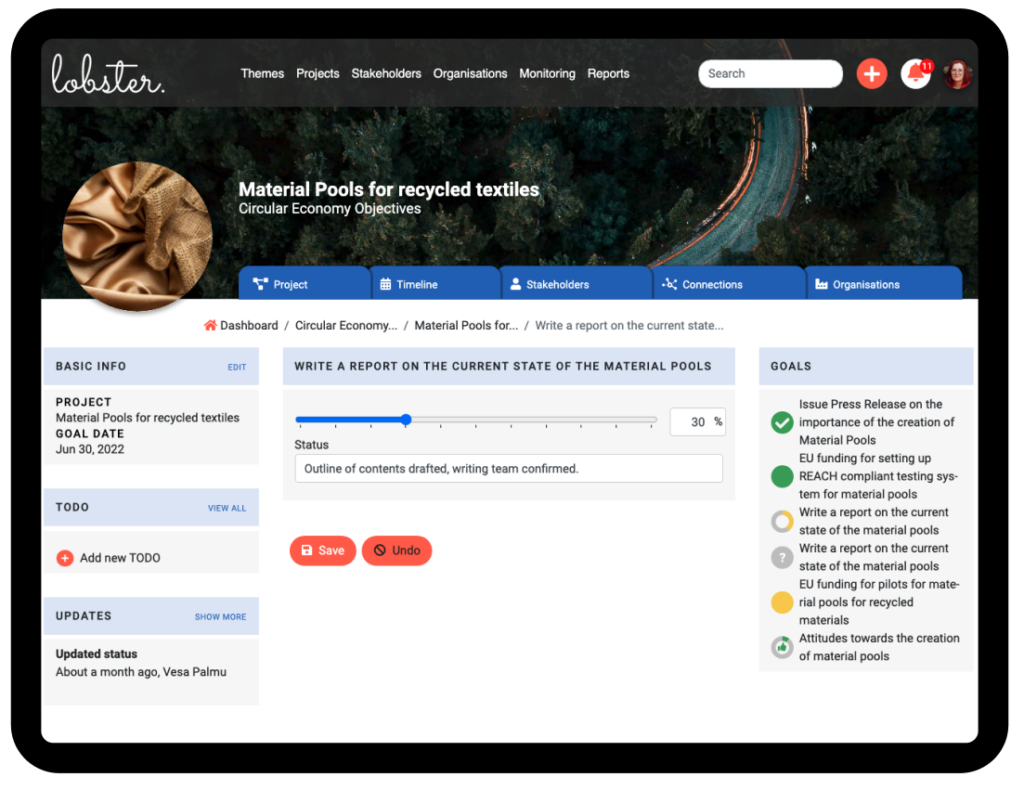
Add the first measurement and an optional status message to it. The idea of status messages is to convey the rest of the team valuable information on the progress of the goal. For example, which stakeholder you had a meeting with and how this affected the goal.
Finally, save your goal. Now your new goal will appear at the top of the project page.
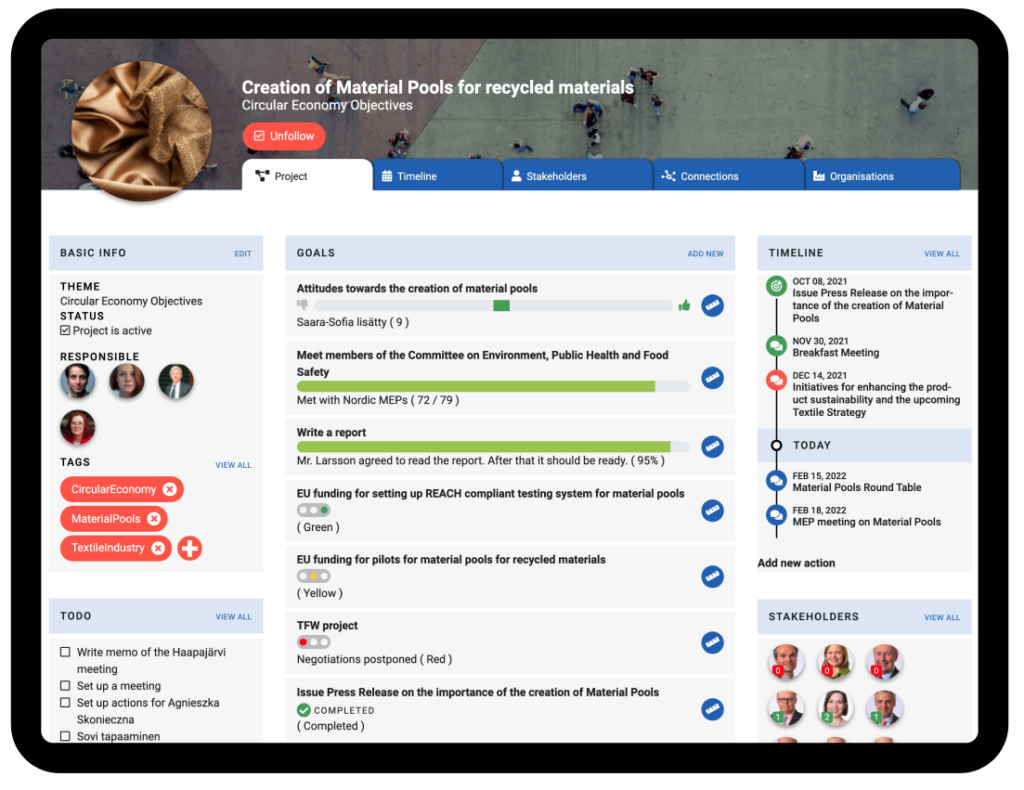
Goals are also shown in a more compact form in multiple locations in Lobster, for example in themes and individual team members’ dashboards, if they are responsible for the project.
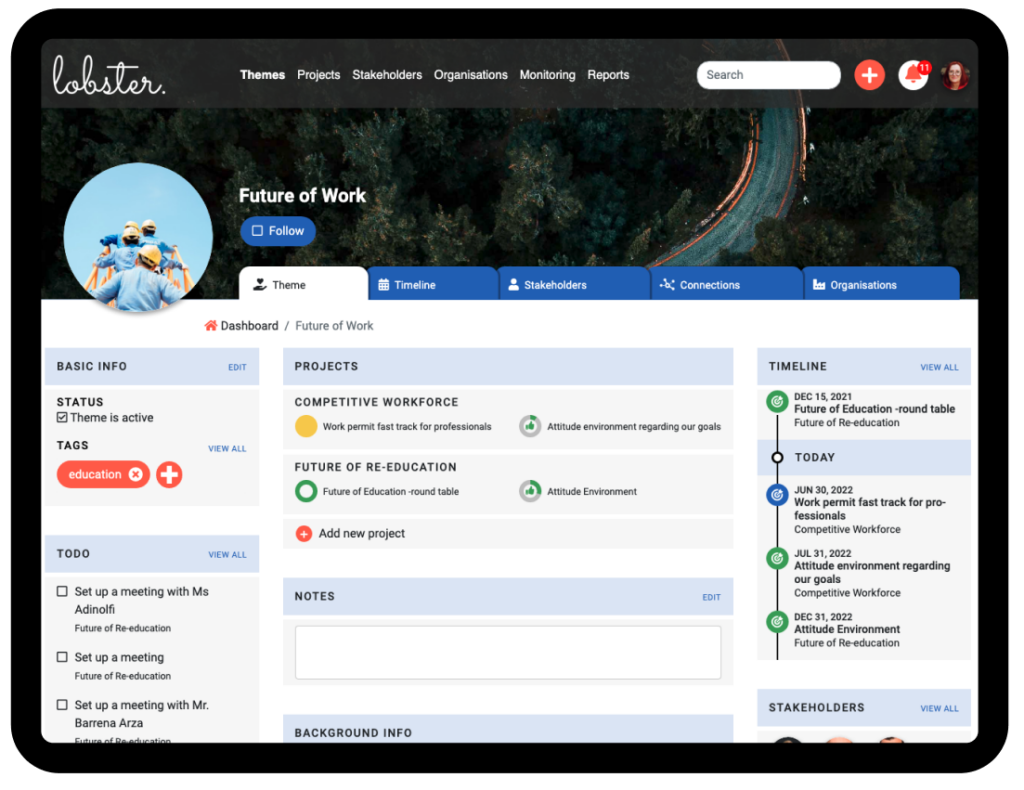
To access the full information of a particular goal, just click its title either in the dashboard, project- or theme view.
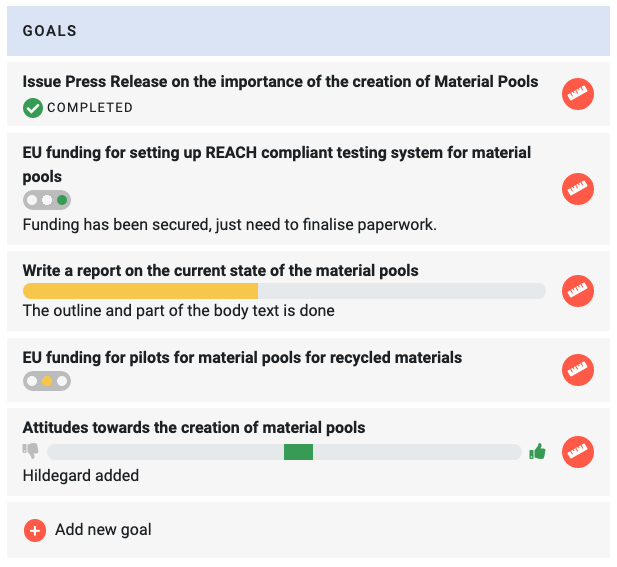
The goal view shows the current stage of the goal and editing history as a list of the status.
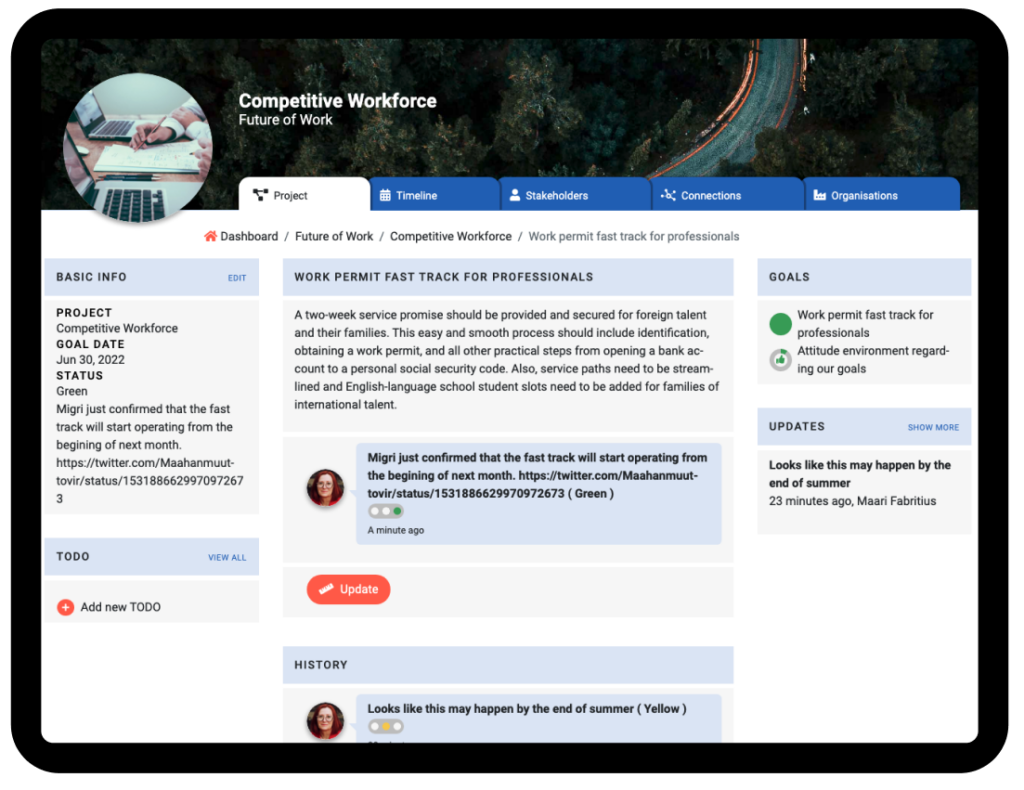
How to update a goal?
Updating a goal is easy, just click the measurement icon on the right side of the goal on the project view. Type in the new values and the optional status text to explain the progress being made.
How to delete a goal?
To delete a goal, open the goal’s main view and click Edit on the Basic Info on the left side column. Then click delete at the bottom of the goal form. Note that this will delete the goal and data related to it permanently
Update Comments
Note also that every time you create a goal, add a measurement or delete a goal, an Update Comment form will appear at the bottom of the page. This is a way for you to notify your team about things you have added to Lobster. You can either write a comment or delete the notification, depending on your situation.
Learn more on Update Comments.
.