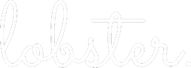TODOs help your team plan future activities by delegating tasks to different team members. Each TODO is connected to a Project, and therefore, TODOs helps to structure the progress of projects.
To create a new TODO just click the circle with + button on the top right of any page and select Add new TODO from the dropdown menu.
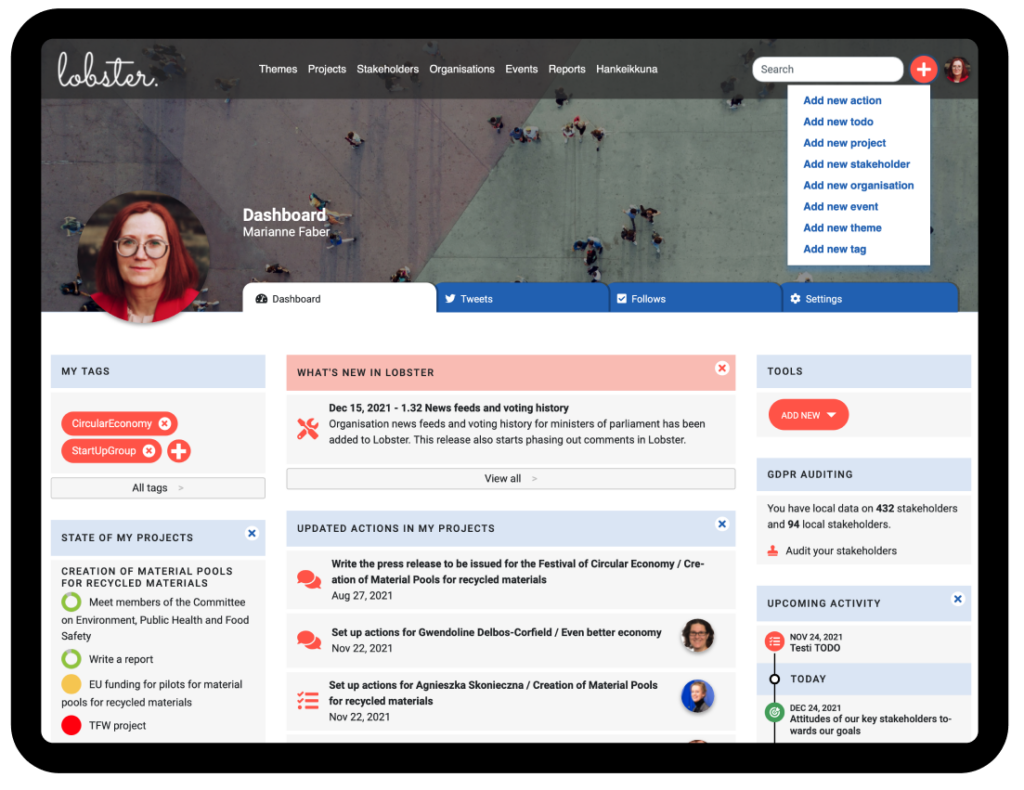
Alternatively, it is possible to add a new TODO from Project’s TODO-section. In either case, a TODO editing form will open.
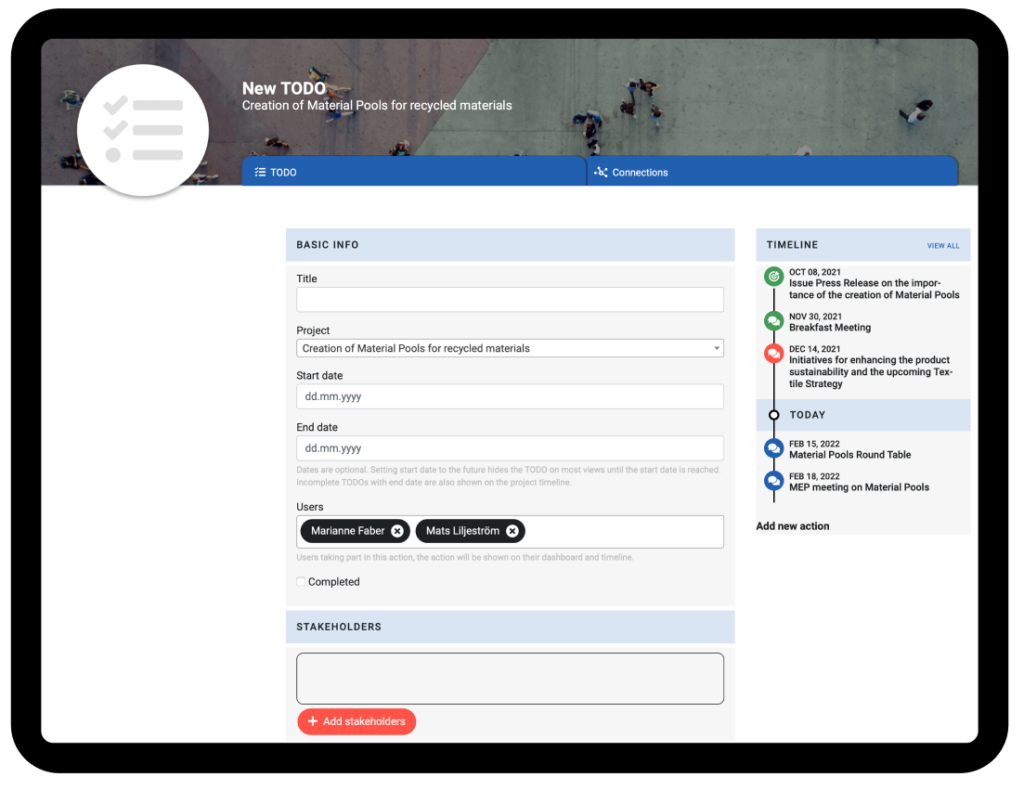
Next you need to type in the relevant information.
The Title of a TODO is mandatory information to provide.
All TODOs belongs to a project, so choose the appropriate project from the dropdown menu. Lobster chooses the correct Project automatically if the TODO is created from a Project’s TODO section.
Dates are optional, how ever the they define how the TODOs appear on the project timeline:
– Setting a start date to the future hides the TODO on most views until the start date is reached.
– Incomplete TODOs with end date are also shown on the project timeline.
– Incomplete TODOs with passed end date will turn red on the timeline and TODo lists.
To delegate the task, define responsible team members for the TODO. This way the task will automatically show up on their Lobster Dashboard.
Next add the stakeholders to the TODO. For example, stakeholders, who you are arranging to meet or planning to invite to a seminar.
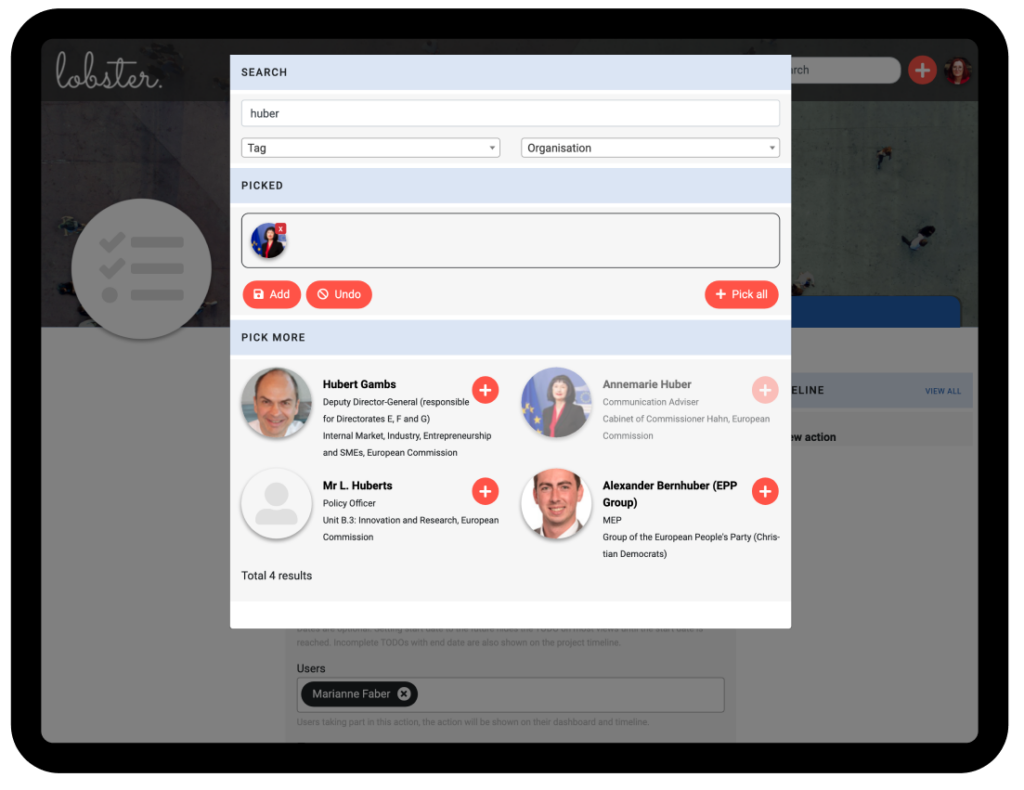
The stakeholder picker’s search is free text. Search by name, title, or organisation. In addition, stakeholders can be found with tags; For example, Lobster’s Data has MEP-Germany tag.
Finally, save the TODO and and an Update Comment form will appear at the bottom of the page. This is a way for you to notify your team about things you have added to Lobster. You can either write a comment or delete the notification, depending on your situation.
Learn more on Update Comments.
Now the TODO you have just created will appear on the project timeline and on the TODO lists of the responsible team members.
WORKING WITH TODOS
To correct or update the information, just open the TODO and click edit on the Basic Info field.
To Download all stakeholders and their information, just go to the stakeholder list of the TODO. Click download and you’ll an Excel sheet for sending invites etc.
It is easy to convert a TODO to an Action. Typically, this is done when a stakeholder meeting is confirmed. Just click the CONVERT TO ACTION -button and the TODO will be marked as done and the TODO’s information will be copied to the new action. This saves you a lot of time, as there is no need to re-enter details such as stakeholders or background memos.